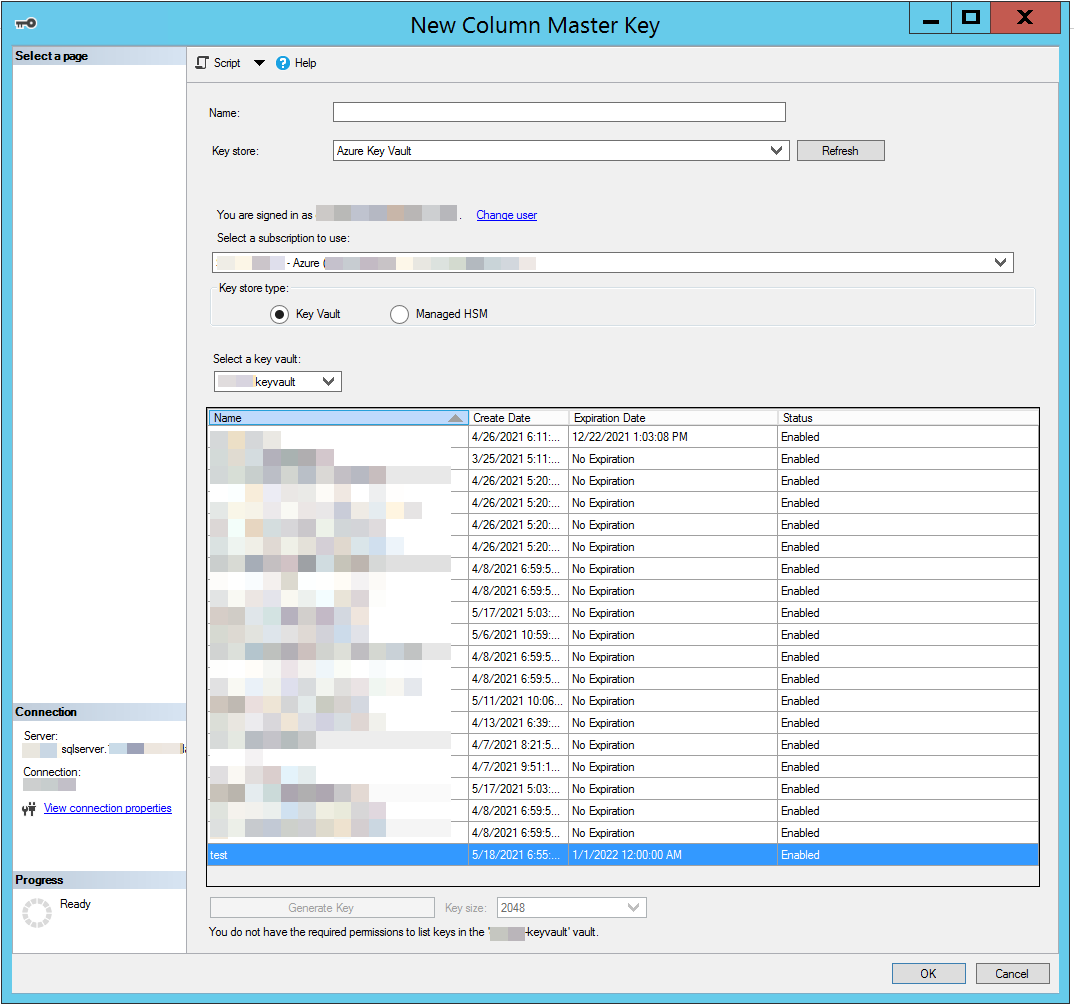Importing an Encrypted Backup into Azure Managed SQL
Let’s say you’re moving an encrypted backup into Azure. The encryption was set up like this
CREATE CERTIFICATE BackupKey
ENCRYPTION BY PASSWORD = 'a password that''s really strong here'
WITH SUBJECT = 'test1backup',
EXPIRY_DATE = '20220101';
GO
Now we need to export this certificate which can be done with
BACKUP CERTIFICATE BackupKey TO FILE = 'c:\temp\backupkey.cer'
WITH PRIVATE KEY (
FILE = 'c:\temp\backupkey.pvk',
DECRYPTION BY PASSWORD = 'a password that''s really strong here',
ENCRYPTION BY PASSWORD = 'A strong password for the certificate' )
Now we have two file which contain the public and private keys. We need to combine these into something that Azure Key Vault can understand and this something is a .pfx file. There is a tool called pvk2pfx which can be used for this task and it is found in the Windows Enterprise Driver Kit https://docs.microsoft.com/en-us/windows-hardware/drivers/download-the-wdk. It is also installed as part of visual studio. On my machine it was in C:\Program Files (x86)\Windows Kits\10\bin\10.0.17763.0\x86\pvk2pfx.exe
Run this command to combine them
& "C:\Program Files (x86)\Windows Kits\10\bin\10.0.17763.0\x86\pvk2pfx.exe" -pvk C:\temp\backupkey.pvk -pi 'A strong password for the certificate' -spc C:\temp\backupkey.cer -pfx c:\temp\backupkey.pfx
Next up we need to import this key into azure keyvault. This can be done using the GUI or the command line tools. Everybody likes a pretty picture so let’s use the Portal. Click into the key vault and then under certificates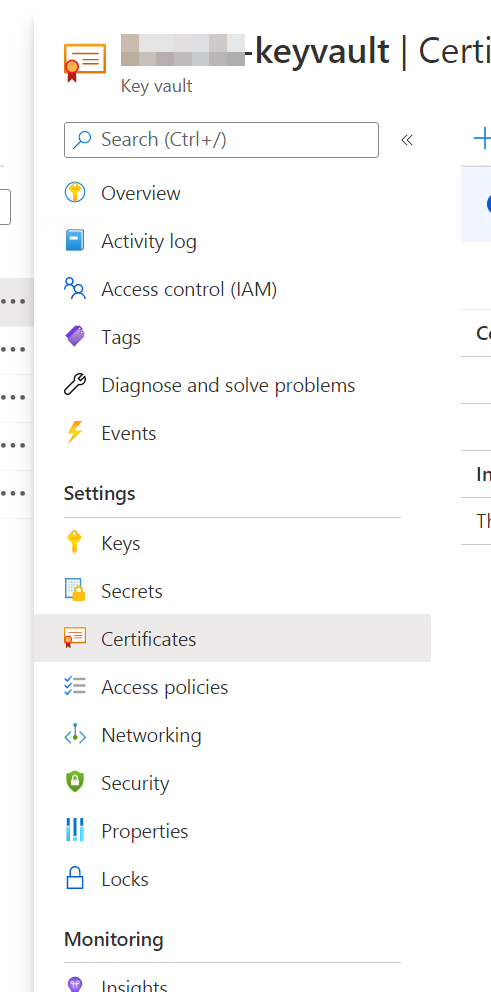
Then click on Generate/Import and fill in the form there selecting the .pfx file created above.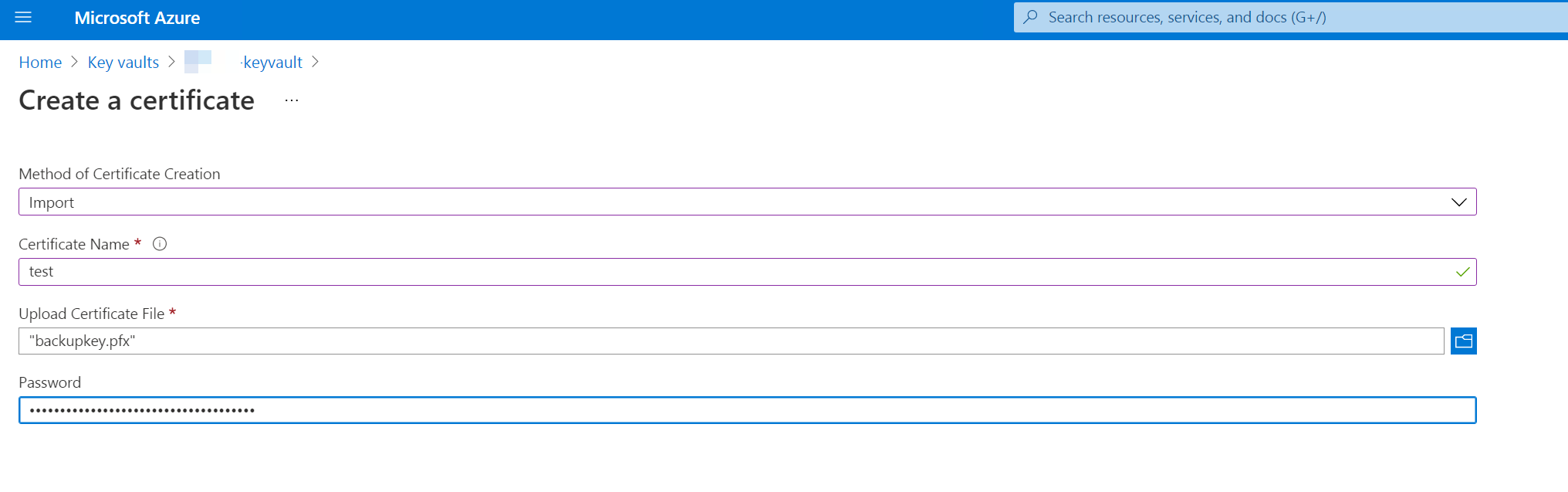
The password will be the same one you used when exporting from SQL server. Once the certificate is imported it should be available to anybody or any application with access to certificates in key vault.
You can open up SQL Server Management Studio and in there add a new certificate selecting the certificate from the Key Vault connection